News & Updates
LifeStyles Member Update – November 25, 2020
To all Valley Health LifeStyles members:
As of Monday, November 30th, we will require members to reserve time in our Aquatics area and yoga classes via MyClub, the member online portal. These reservations are required for lap swimming, leisure pool use, aquatic group exercise classes, and yoga classes. Listed below are our rules and regulations regarding our reservation system:
-
Reservations are on a first-come, first-served basis. You will be able to book a spot in the yoga classes, aquatics group exercise class, lap pool lane, or leisure pool 48 hours in advance. If you find that you cannot attend, you must cancel within four (4) hours of your reservation through MyClub or you may be charged a $10 no-show fee on your membership account. Walk-ins will be welcomed as long as there is space available in the pool or group exercise class. NOTE: Members who choose not to reserve are doing so at their own risk, and will not be guaranteed a spot in our classes and/or pools.
-
In fairness to all members and due to limited capacity restrictions, members will only be able to sign up for 2 time slots per day in the lap and leisure pools, which may be back-to-back slots. You may attend as many group/aquatic exercise classes per day as you would like.
No Call/No Show Policy for Reservations
-
If a member arrives more than 10 minutes past the start time of their reservation, their reservation will be cancelled and the spot will become available.
Below is general information on how to create your account through MyClub, along with the directions and visuals to sign up for a pool time/group exercise class.
Setting Up Your MoSo MyClub Account
Logon to ValleyHealth.mosomyclub.com or click on the MyClub link from our Home Page. This works best using Google Chrome, Apple Safari, or Microsoft Edge browsers.

To Create an Account:
-
Once there click on the tab that says “Create Account.”

2. You will need to enter your User ID # (on back of your key tag), which is the same number used to check in at LifeStyles. If you are unsure of your User ID #, please call our front desk at 201-389-0839, Extension 2. Follow the instructions by then entering your last name and email. You may edit your username to your preference.
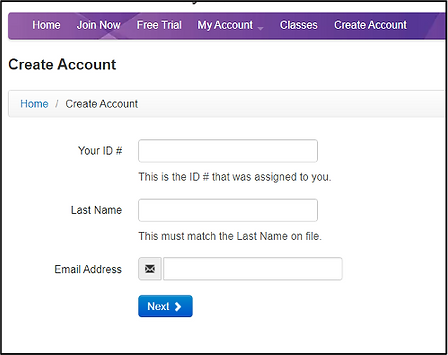
3. The next page will require you to create a password for your account.
4. Once complete this will take you to the MyClub homepage. The tab at the top of the page labeled “Classes” is the primary function to reserve time/date.
To Make a Reservation, Log In to Your Account:
-
Logon to valleyhealth.mosomyclub.com
-
From the Home page click the “My Account” tab, then click My Profile.
-
Enter your User name and Password then click Login.
-
From the Menu bar, click on the "Classes" tab. This will bring up the calendar view for the group exercise classes as well as the pool reservations.

-
Click the Location tab to filter for “Valley Health LifeStyles Fitness Center.”
-
Click the “All Types” tab to select which option (pool/class) you would like to reserve a time for.

-
Click the next tab for the Calendar to select a date for the day you want to reserve. Note: you can only register one-week in advance.
-
Select the time you want to reserve.
-
Once you select your time press the “Register Now” button in blue.
-
The next page that appears will be for the payment option. Select the “Use an Existing Service Credit” line and hit the “Basic Group Ex” selection in the drop down menu. No payment is required.

-
Select Next to complete the reservation.
You will be able to see the listing of all classes you registered for in the “My Appointments” section, which can be found by clicking on “My Account” and then click “My Appointments” in the drop down section underneath your name.

